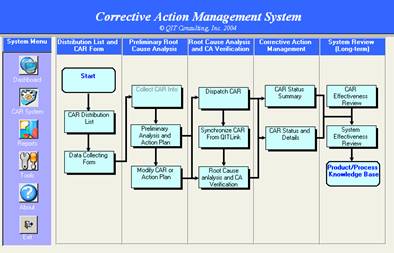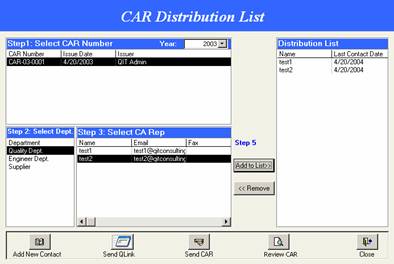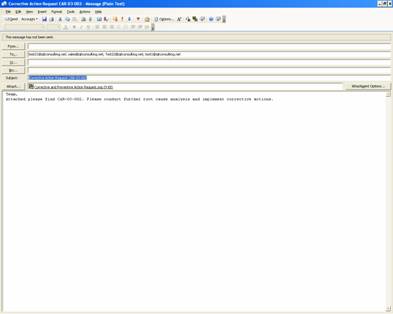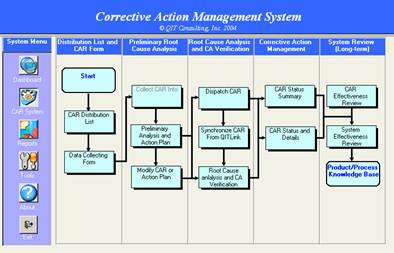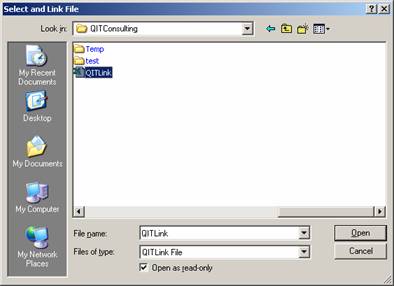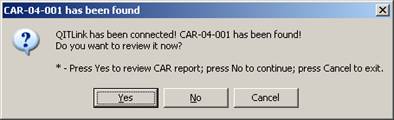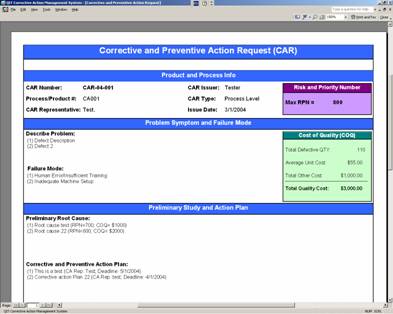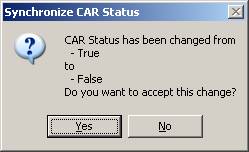Distribute Corrective Action Request via. QITLink
|
Step 1 |
Click Distribute Corrective Action Request
functional button. |
|
|
Step 2 |
1) Select a CAR number 2) Select a department 3) Select a representative that you want to send CAR. 4) Click Add button to add him/her to the distribution list. 5) Use the Remove button to remove name 6)
Click
Send CAR button to send CAR
via default email program. |
|
|
Step 2 |
Click Send QITLink system will attach a QITLink file to an email message using the default email program. Type in the email
message and email address for the receiver(s), then click send to send out
the QITLink |
|
Import
and Sync a CAR
|
Step 1 |
After receiving a |
|
|
Step 2 |
Click Sync |
|
|
Step 2 |
Select a QITLink, then click Open |
|
|
|
If system detected a QITLink, system will ask if you want to open it or sync it. Click Yes to print out the |
|
|
|
If user clicked Yes, system will open the |
|
|
|
If user clicked No, the system will start to
sync or import the Click Yes to accept the changes; click No to reject the changes. |
|