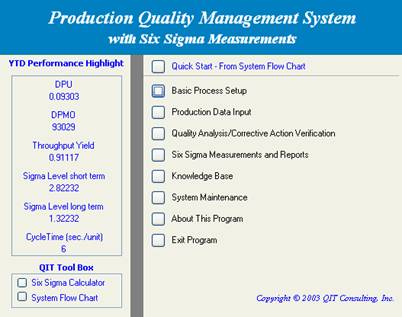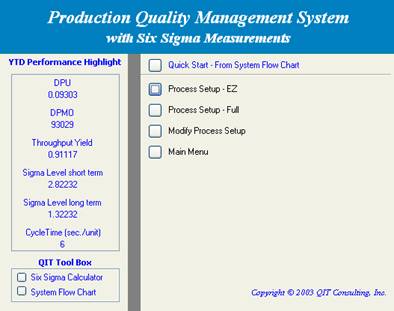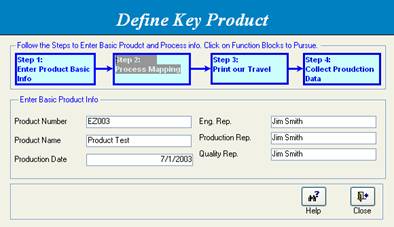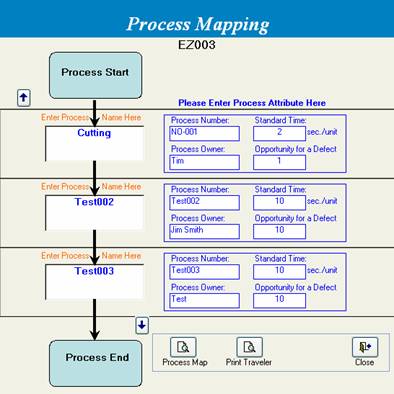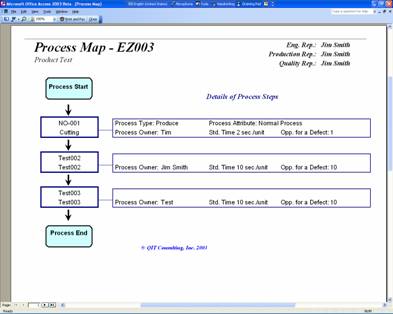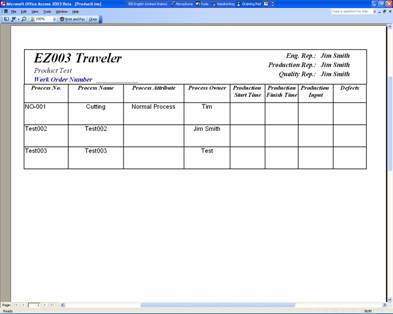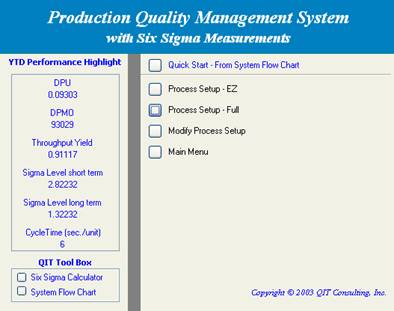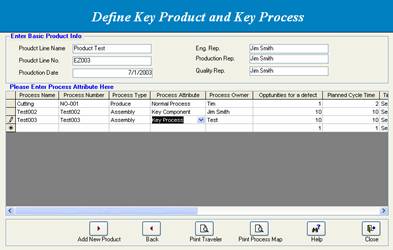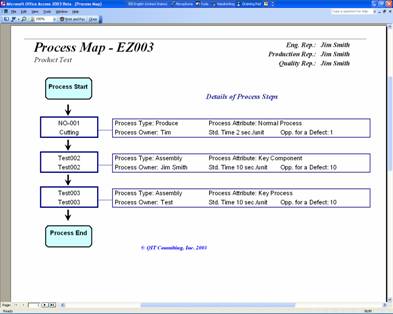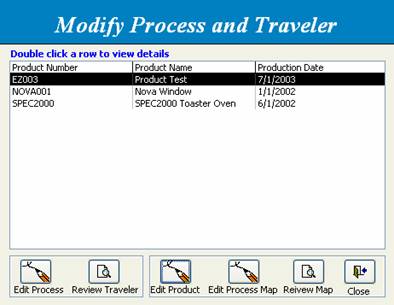Define Phase – Define the Key Product and
the Key Process Steps
|
Step 1 |
Click the Basic Process Setup function on the program menu or Define Product block in system flow chart to start enter information of key product and key processes into the program. |
|
|
Step 2 |
In the program menu, click the Process Setup-EZ function to enter the quick and easy data entry mode. |
|
|
Step 3 |
In EZ Mode, follow the instructions and enter basic product info for key product. 1) Enter product information. 2) After entering product info, program will automatically switch to Process Mapping section to let user enter process steps in producing this product. |
|
|
Step3 |
1) Enter key steps in producing this product. 2)
Enter process
number and process owner. 3) Enter standard time to complete this step 4)
Enter
Tip: 1) Standard time - select a
normal production day and take note of the total output and total production
time spent. Standard time= total production
time/total output 2) |
|
|
Step 4 |
After entering all key steps and the related factors, click the Process Map button to review and print a process map. |
|
|
Step 5 |
User can also click the Print Traveler function to review and print a Traveler. Tip: User can use Traveler as a form
to collect production records. Normally, with assembly lines, Traveler goes
through each process step and record production input and defect for each
step. |
|
|
Step 2b |
For advanced user, the Process Step-Full function will provide more sophisticated data entry form to generate complicated process mapping. |
|
|
Step 3b |
Similar to EZ Mode, user can enter process name, process number, Standard
Time, |
|
|
Step 4b |
Click the Print Process Map function to review and print process map. |
|
|
Step 5b |
Click the Print Traveler function to review and print a Traveler to collect production data. |
|
|
Step 6 |
Click the Modify Process Step function and then select the process to change or add new steps. User can also use this function to print out process map and Traveler directly from selection window. |
|