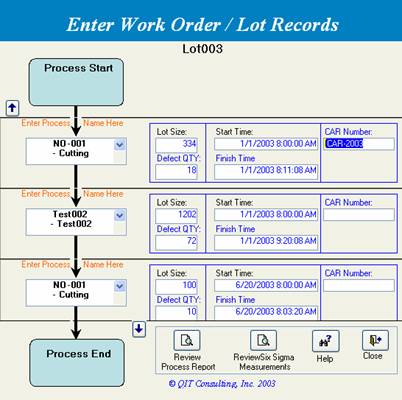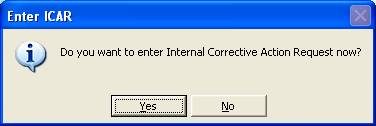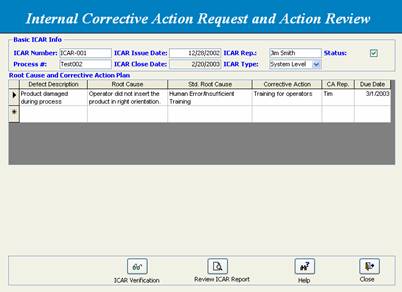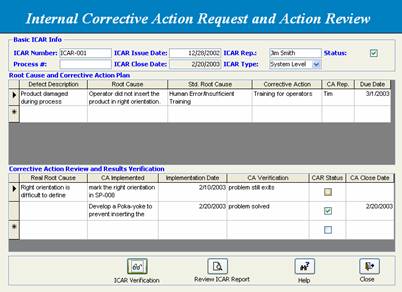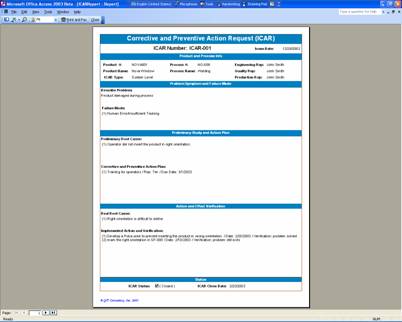Improve Phase – using Internal
Corrective Action Request (ICAR)
Phase I- Issue/Follow up/Verify ICAR
– Lot
Level
|
Step 1 |
While entering Work Order/Lot records, user can enter the Internal Corrective Action Request info directly form the data entry form. |
|
|
Step 2 |
After entering an ICAR number, the program will inspect if the given number has been used. Note: The ICAR number has to be
unique. User can use the Modify ICAR function to modify the existing ICAR. |
|
|
Step 3 |
If user clicks Yes to continue, the Internal Corrective Action Request and Action Review form will be brought up. Enter ICAR info accordingly. |
|
|
Step 4 |
Click the ICAR Verification button to bring up corrective action review/verification form. Enter data accordingly. |
|
|
Step 5 |
After entering basic ICAR info, click the Review ICAR Report button to review, print or output the ICAR report in the ISO9000 format. |
|