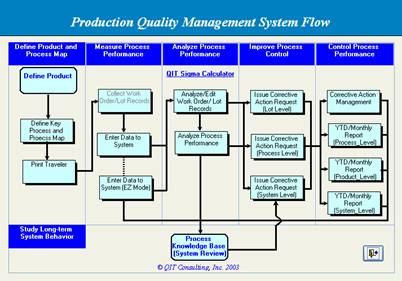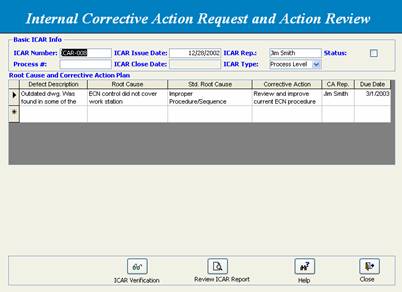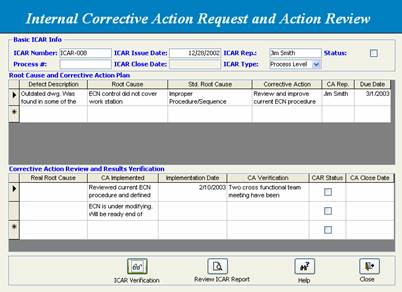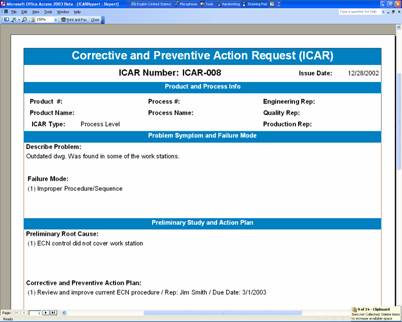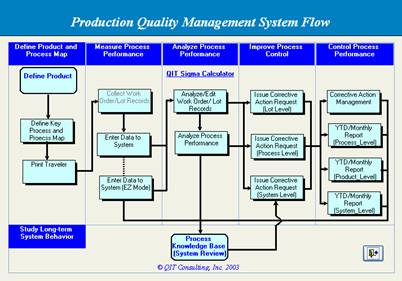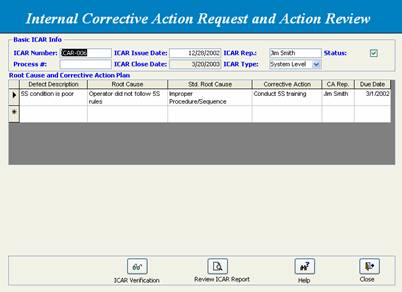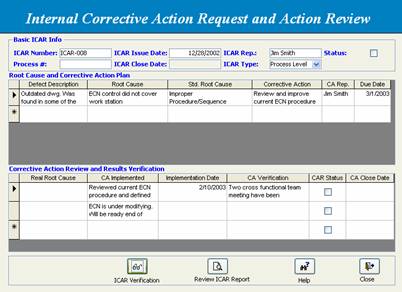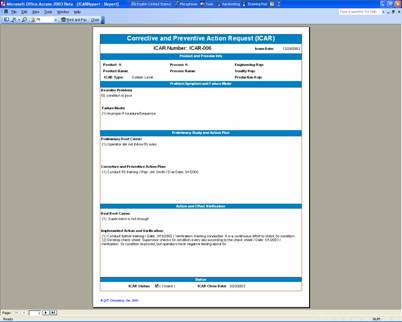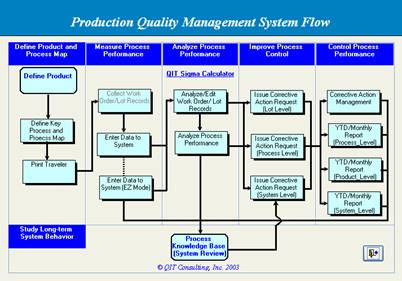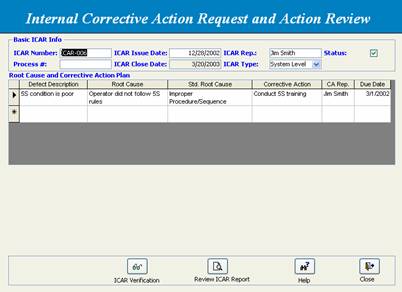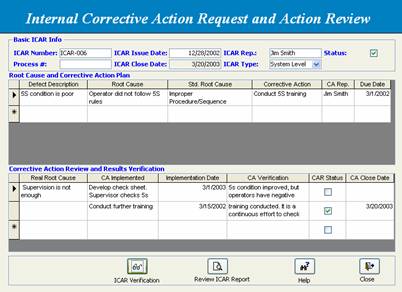Phase II- Issue/Follow up/Verify ICAR – Process Level
|
Step 1 |
In the System Flow Chart, click the Issue Corrective Action Request (Process Level) function. |
|
|
|
If user clicks Yes to continue, the Internal Corrective Action Request and Action Review form will be brought up. Enter ICAR info accordingly |
|
|
Step 3 |
Click the ICAR Verification button to bring up corrective action review/verification form. Enter data accordingly. |
|
|
Step 4 |
After entering basic the ICAR info, click the Review ICAR Report button to review, print or output the ICAR report in the ISO9000 format. |
|
Phase III- Issue/Follow up/Verify the ICAR – Product Level
|
Step 1 |
In the System Flow Chart, click the Issue Corrective Action Request (System Level) function. |
|
|
Step 2 |
If user clicks Yes to pursue, the Internal Corrective Action Request and Action Review form will be brought up. Select the Product Level from a drop down list of the ICAR Type. Enter the ICAR info accordingly |
|
|
Step 3 |
Click the ICAR Verification button to bring up corrective action review/verification form. Enter data accordingly. |
|
|
Step 4 |
After entering basic ICAR info, click the Review ICAR Report button to review, print or output the ICAR report in the ISO9000 format. |
|
Phase IV- Issue/Follow up/Verify the ICAR – System Level
|
Step 1 |
In the System Flow Chart, click the Issue Corrective Action Request (System Level) function. |
|
|
Step 2 |
If user clicks Yes to pursue, the Internal Corrective Action Request and Action Review form will be brought up. Enter the ICAR info accordingly |
|
|
Step 3 |
Click the ICAR Verification button to bring corrective action review/verification form. Enter data accordingly. |
|