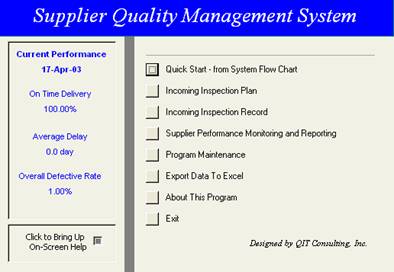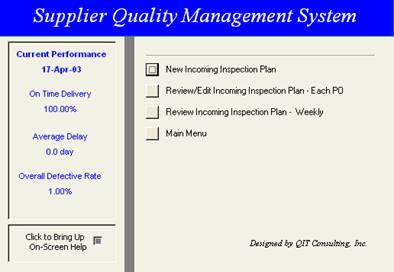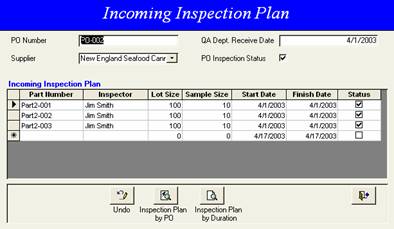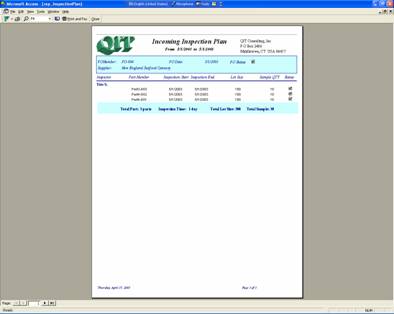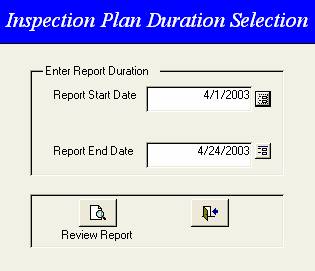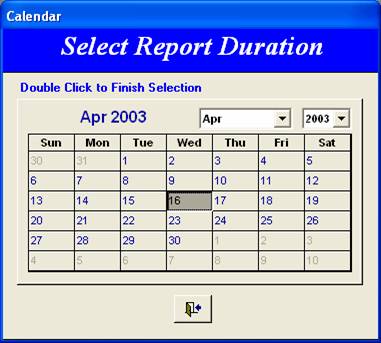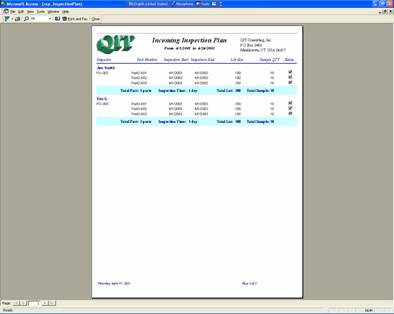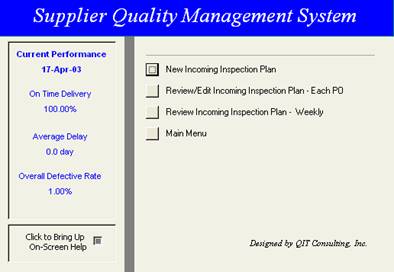Incoming
Inspection Plan
|
Step 1 |
Click Incoming Inspection Plan or Incoming Inspection Planning block in system flow chart to start inspection planning.
Note: To simplify the operation, user can also bypass the planning and workload management functions and start entering inspection data directly. |
|
|
Step 2 |
In the program menu, click New Incoming Inspection Plan to bring up a blank inspection planning form. |
|
|
Step 3 |
Enter PO Data and Incoming Inspection Plan data accordingly.
Use Inspection Plan by PO button to review inspection plan for current PO, and use Inspection Plan by Duration button to review Inspection Plans for the selected period of time. |
|
|
Step 4 |
Click Inspection Plan by PO button, a printable inspection plan for current PO will show up. Use the menu to print, fax or email the report.
Note: For the instructions for faxing or emailing please refer to Email or Fax SCARF to supplier section. |
|
|
Step 5 |
Click Inspection Plan by Duration button, a duration selection window will be brought up.
Enter the date manually, or Click the button next to the field to bring up a Calendar Window to help user select the dates. |
|
|
Step 6 |
Select the date in the calendar, and then double click the selected date to return to pervious window.
Note: If this window doesn’t show up, user needs to install the calendar function for Access. |
|
|
Step 7 |
Click the Review Report button, to review the Incoming Inspection Plan for selected period.
|
|
|
Step 8 |
After clicking the Review Report button, a printable inspection report will show up.
Use the menu to print, fax or email the report.
Tips: User can use this report to manage inspection workload. |
|
|
Step 9 |
To have quick access to the inspection plan, in the program menu, click Review Incoming Inspection Plan – weekly button to print an inspection report for selected period of time. |
|
|
Step 10 |
Repeat Step 5 to Step 8 to select report duration and generate inspection plan. |
|
|
Step 11 |
Tips: Use this report to manage inspectors and streamline the incoming inspection activates.
User can also use this function generating weekly or monthly report to allocate workload and to improve the efficiency. |
|