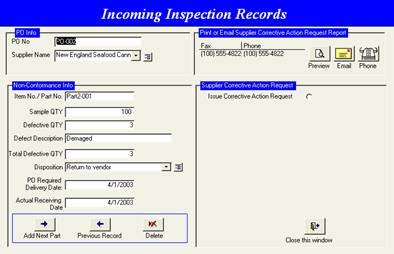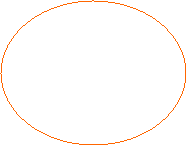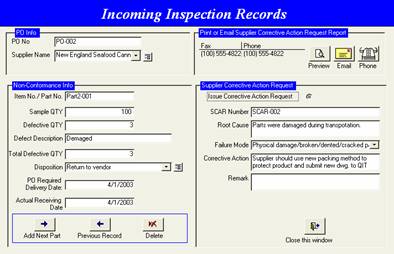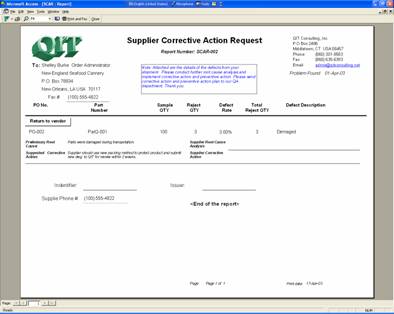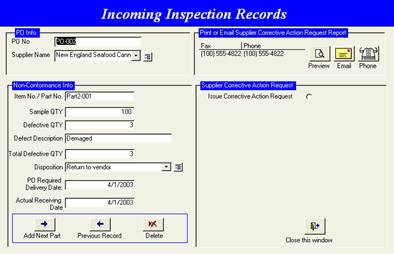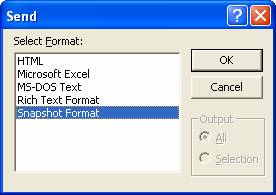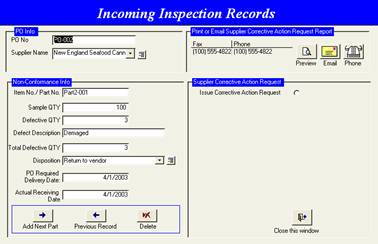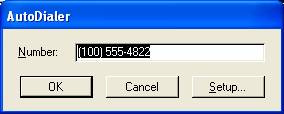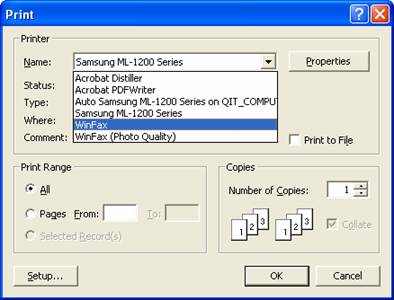Corrective
Action Request (SCARF)
|
Step 1 |
In the Incoming Inspection Records window, Click Issue Corrective Action Request From check box to bring up SCARF (Supplier Corrective Action Request Form) data entry form. |
|
|
Step 2 |
Enter SCARF info accordingly.
Click Preview button to open SCARF report.
|
|
|
Step3 |
In the SCARF Report, use drop-down menu to Print or Fax report. |
|
|
Step 4 |
In the Incoming Inspection Record window, Click Email button to send SCARF Report to supplier via email. |
|
|
Step 5 |
Select the attachment format for the email.
Suggestion: QIT strongly suggests user use the Snapshot format. Download a Snapshot viewer from QITís Website. |
|
|
Step 6 |
After user selecting the attachment format, the SCARF report will be attached to the email message. If supplier email address has been entered in Supplier Contact Maintenance, the email address will appear. Note: If the email program doesnít run, check the Windows default email setting or contact MIS department to set up the default email setting. |
|
|
Step 7 |
User can also use Auto Dialer function to call the supplier for userís PC.
Make sure phone line is connected and supplierís phone number is correct. |
|
|
Step 8 |
|
|
|
Step 9 |
To fax the report: ∑ In the Supplier Corrective Action Request report, Click Print and Fax button. |
|
|
Step 10 |
∑ Select Fax Driver from the Printer section. ∑ Click OK ∑ System should bring up Fax Program to send fax.
Note: Make sure fax software has been installed and properly configured, and modem and phone line have been installed and connected. |
|
†