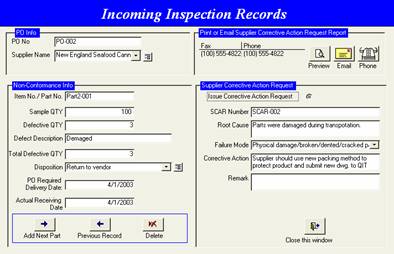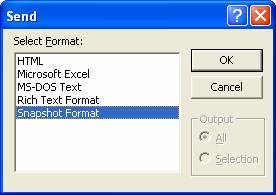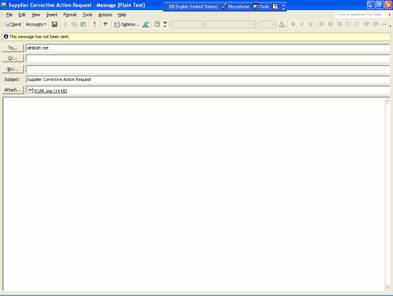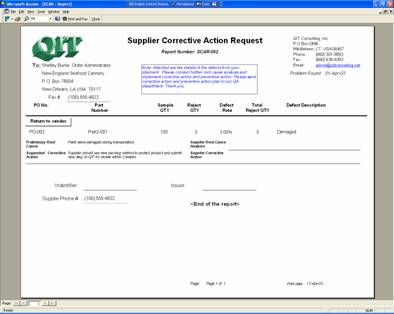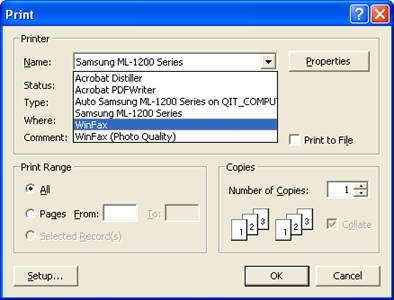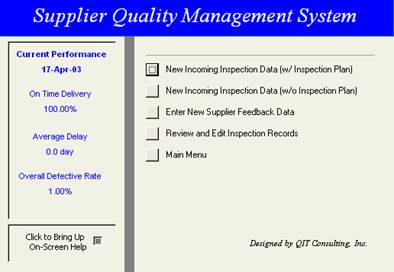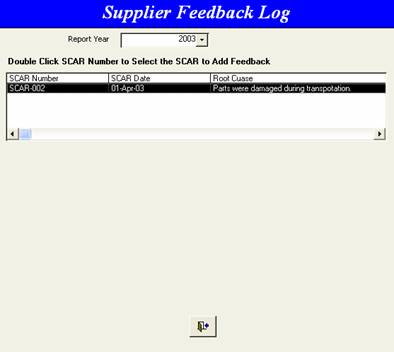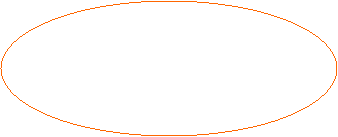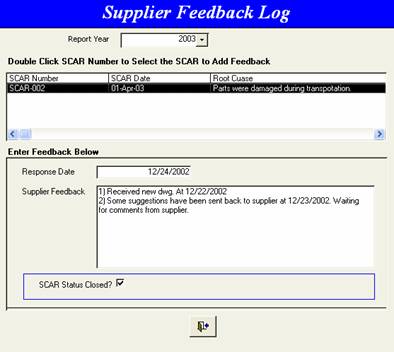Email or Fax SCARF to Supplier
|
Email |
Click Preview button to open SCARF report.
|
|
|
|
Email: Click Email to send SCARF report to supplier via email. Select the attachment format for the mail.
Suggestion: QIT strongly suggests user to the Snapshot format. Download a Snapshot viewer from QIT’s Website. |
|
|
|
After selecting the attachment format, the SCARF report will be attached to the email message. If supplier email address has been entered in Supplier Contact Maintenance window, the email address will appear. |
|
|
Fax |
Send SCARF via Fax: · Click Print and Fax button. |
|
|
|
· Select Fax Driver from the Printer section. · Click OK · Program will bring up the Fax Program to send fax
Note: Make sure fax software has been installed and properly configured, modem and phone line have been installed and connected. |
|
Handle Supplier
Feedback on SCARF
|
Step 1 |
In the main system menu, Click Enter New Supplier Feedback Data. |
|
|
Step 2 |
Select SCARF number from the list.
Select the year from drop-down box to review SCARs from different years. |
|
|
Step 3 |
Double Click SCARF number to bring up the Supplier Feedback section Enter supplier feedback accordingly.
Check Finished check box if the SCARF is closed. |
|