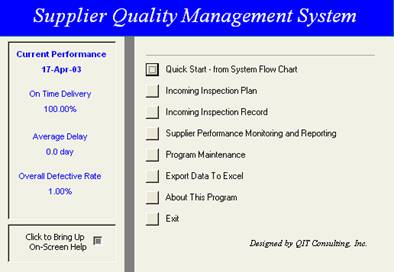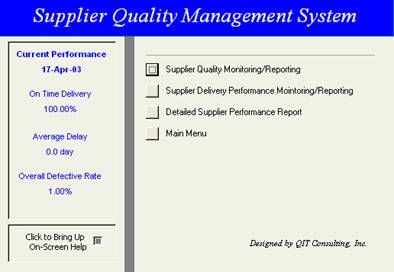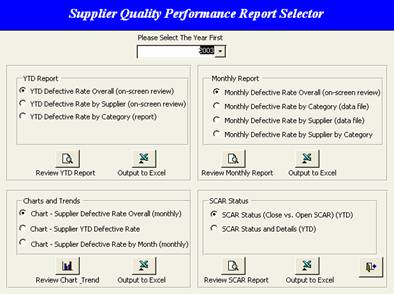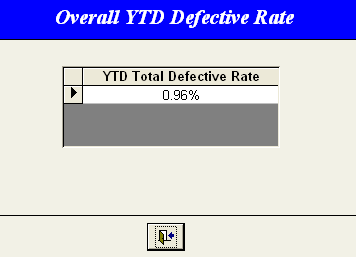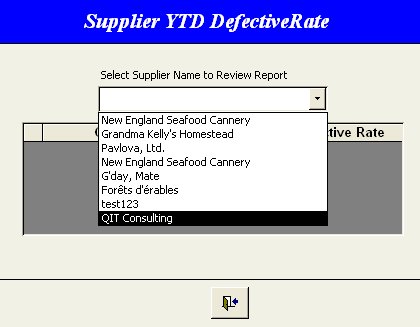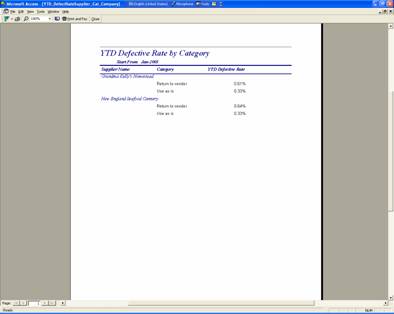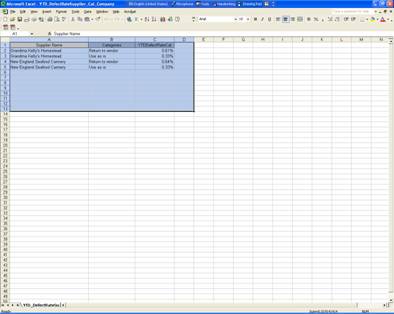Supplier Performance Monitoring &
Reporting
YTD Report
|
Step 1 |
In the main program menu, Click Supplier Performance Monitoring and Reporting button to review supplier performance. |
|
|
Step 2 |
Click Supplier Quality Monitoring/Report to generate reports on supplier product quality. |
|
|
Step 2 |
1) Select the year form the drop-down list to review reports from different year.
2) Select options in YTD Report box, · Click Review Report button to review report. · Click Output to Excel to output data to Excel for further analysis. . |
|
|
Step 3 |
Review Overall YTD Defective rate for all suppliers. · Select YTD Defective rate · Click View YTD Report to review the report. Click Export to Excel to export data to Excel for further analysis. |
|
|
Step 4 |
Review Overall YTD Defective rate of specific supplier. · Select YTD Defective rate by Supplier · Click View YTD Report to review the report. · Click Export to Excel to export data to Excel for further analysis. Select Supplier Name from drop-down list to review the defective rate. |
|
|
Step 5 |
Review Overall YTD Defective rate for all suppliers by category. · Select YTD Defective rate by Category · Click View YTD Report to review the report. · Click Export to Excel to export data to Excel for further analysis.
Use the Print and Fax function to print the report or fax the report. |
|
|
|
Click Export to Excel to export data to Excel for further analysis.
Tips: The default location for exported Excel file is C:\Quality\SupplierQuality\
Use Save As function to save the file to other location. |
|